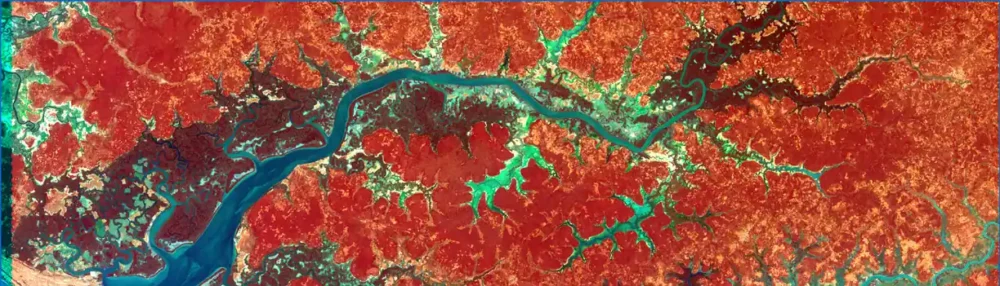Microsoft has gone long with Windows 11 now that Windows 10 support stops. You can’t install it without a Microsoft account and loads of tie-ins. All links open the privacy slurping Edge browser. The start menu is a sea of adverts. Thankfully you can get around all that.
How to Install Windows 11 Without All the Extra Junk
Source: How to Install Windows 11 Without All the Extra Junk | LifehackerTiny11Builder is a third-party script that can take a Windows installation ISO, which you can get from Microsoft, and strip it of all of these features. Install Windows using this tool and you’ll have a truly clean installation: no News, no OfficeHub, no annoying GetStarted prompts, and no junk entires in the start menu. You can always install these things later, if you want, but you’ll be starting with a clean state.
[…]
Head to the tiny11builder Github page and click the Code button in the top-right corner. Next click Download ZIP.
[…]
Unzip that download. Now we need to configure your system to allow PowerScript to make administration changes. Open PowerShell as an administrator, which you can do by searching for “PowerShell” in the start menu and then clicking the Run as Administrator in the right side-bar.
Type or copy the exact command
Set-ExecutionPolicy unrestrictedand hit Enter.You will be warned about the security implications of this—confirm that you know what you’re doing and are allowing the change. You can always undo the change later by running
Set-ExecutionPolicy restricted.Make your tiny11 disk
By now your Windows 11 ISO should be finished downloading. Right-click the file and click Mount. This will open the ISO file as a virtual CD, which you can confirm by looking for it in Windows Explorer.
Once you’ve confirmed that the disk is mounted, you can run the tiny11script, which was in the ZIP file you unzipped earlier. The simplest way to get started is to right-click the file “tiny11maker.ps1” and click Run with PowerShell.
This will start the script. You will be asked for the drive letter of your virtual drive, which you can find in Windows Explorer under My Computer—look for a DVD drive that wasn’t there before. You only need to type the letter and hit enter.
After that, the script will ask you which version of Windows you want to make a disc for. Answer with the version you have a product key for.
After that, the script will do its thing, which might take a while. When the process is done, you will see a message letting you know.
There will be a brand-new ISO file in the script’s directory. This ISO is perfect for setting up Windows in a virtual machine, which is how I’m hosting it, but it also works for installing to a device. You can burn this ISO file to a DVD, if you have an optical drive, or you can use a USB disk. Microsoft offers official instructions for this, which are pretty easy to follow.
However you install Windows from this ISO, know that it will be completely clean. You will not be prompted to create a Microsoft account, or even to sign in using one, and there will be no Microsoft services other than what you need in order to use the operating system.
This App Stops Windows 11 From Opening Search Results in Edge
Install MSEdgeRedirect to force Windows 11 to use your favorite browser
MSEdgeRedirect is the best way to stop Microsoft Edge from firing up every time you use Windows search. The app will also stop Edge from launching randomly, plus it’ll let you use third-party services instead of Microsoft’s own options for news, weather, and other live updates.
[…]
For most people, Active Mode is recommended. On the next page, you’ll see a number of Active Mode preferences. First, select Edge Stable unless you’re running a beta build of the browser. After that, go through the preferences to stop other Microsoft redirects such as Bing Discover, Bing Images, Bing Search, MSN News, MSN Weather, etc. For each of these, MSEdgeRedirect offers a few alternatives, so take your pick.
Take control of your browser and search engine
Once the app is installed, Windows 11’s search bar will be a lot more useful. Now, internet links will open in your default browser and use your preferred search engine.
Source: Install MSEdgeRedirect to force Windows 11 to use your favorite browser
How to Fix Search Results in the Windows 11 Start Menu
The fastest way to open something on Windows is to open the start menu and start typing the name of the app or file. The exact thing you’re looking for will show up, at which point you can hit “enter.” Or, at least, that’s how it used to work.
For years now, Microsoft has insisted on slowing down the start menu search by offering “helpful” information from the internet.
[…]
open the Registry Editor, which you can find in the start menu by searching (the irony is noted). The Registry Editor can be a bit confusing, and you can really mess things up by poking around, but don’t worry—this won’t be hard. The left panel has a series of folders, which are confusingly called “Keys.” You need to browse to:
HKEY_CURRENT_USER\Software\Policies\Microsoft\Windows.There may be a folder inside called
Explorer. Don’t worry if there isn’t: Make one by right-clicking the “Windows” key in the left panel and clicking New > Key; name it “Explorer.” Open that folder and right-click in the right-panel, then click New > DWORD (32-bit) Value.Name the new value
DisableSearchBoxSuggestions, leave the Base as Hexadecimal, and change the Value data to 1.Click OK and close the registry editor. Restart your computer and try to search something in the start menu.
Source: How to Fix Search Results in the Windows 11 Start Menu | Lifehacker
How to Turn Off Those Pesky Start Menu Ads in Windows 11
Go to Settings > Personalization > Start, or use the Start menu search bar to open the settings panel. Then, select the option to toggle off Show recommendations for tips, shortcuts, new apps, and more. This will turn off any extra content and curated app suggestions. You might also consider selecting the layout option for More Pins so there are more slots for quickly pinning the apps you want to access.
As with everything in life, there are trade-offs to turning off the recommendations. The Start menu will function more like an app shelf—the equivalent to a bookshelf if you will—than an application drawer. You’ll need to curate apps you want to be pinned there, or it will render the overlay window useless beyond the search bar.
Source: How to Turn Off Those Pesky Start Menu Ads in Windows 11 | Gizmodo
Windows 11 now comes with its own adware
The app suggestions are enabled by default, but you can restore your previously pristine Windows experience if you’ve installed the update, fortunately. To do so, go into Settings and select Personalization > Start and switch the “Show recommendations for tips, app promotions and more” toggle to “off.”
Source: Windows 11 now comes with its own adware | Engadget