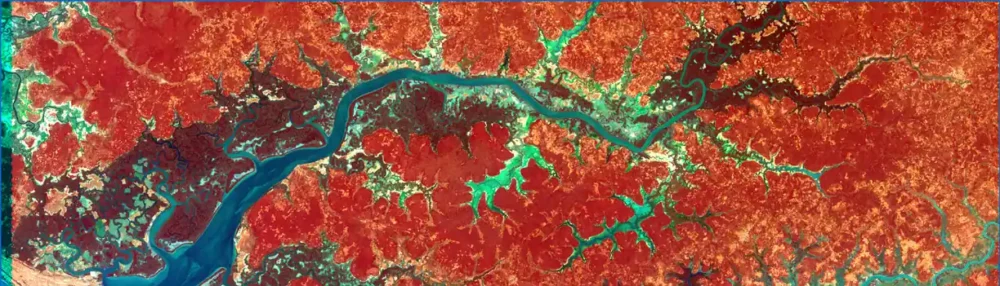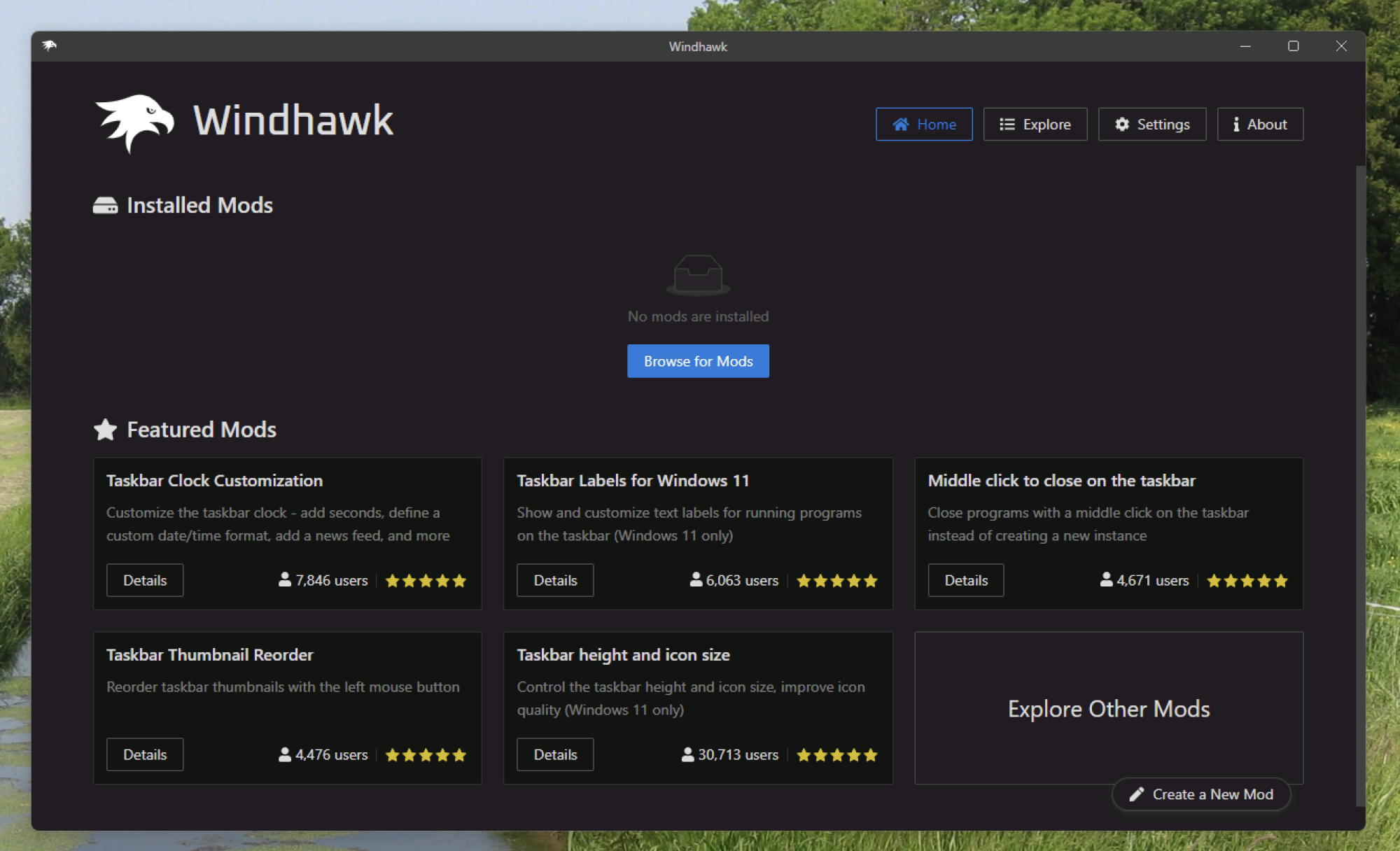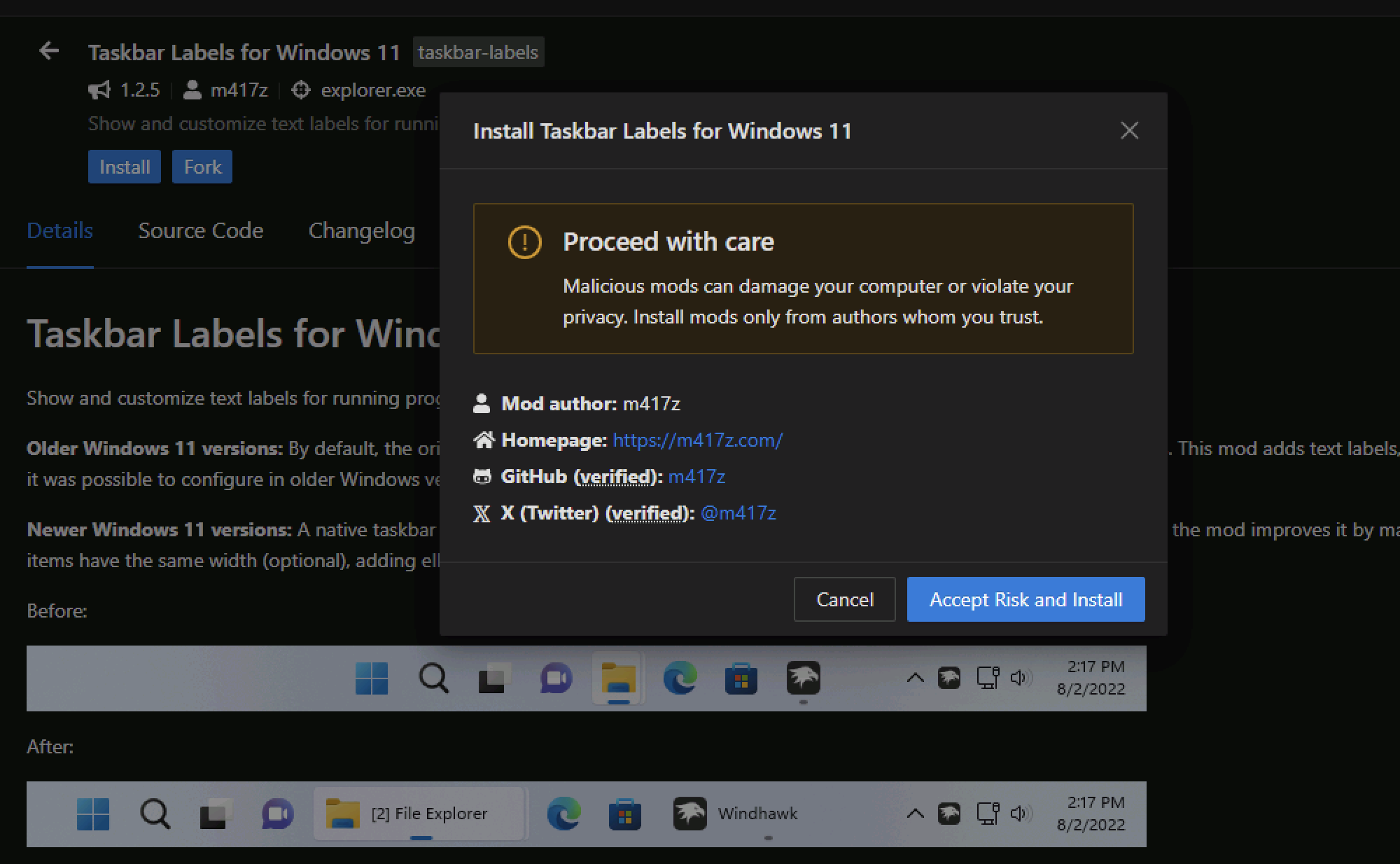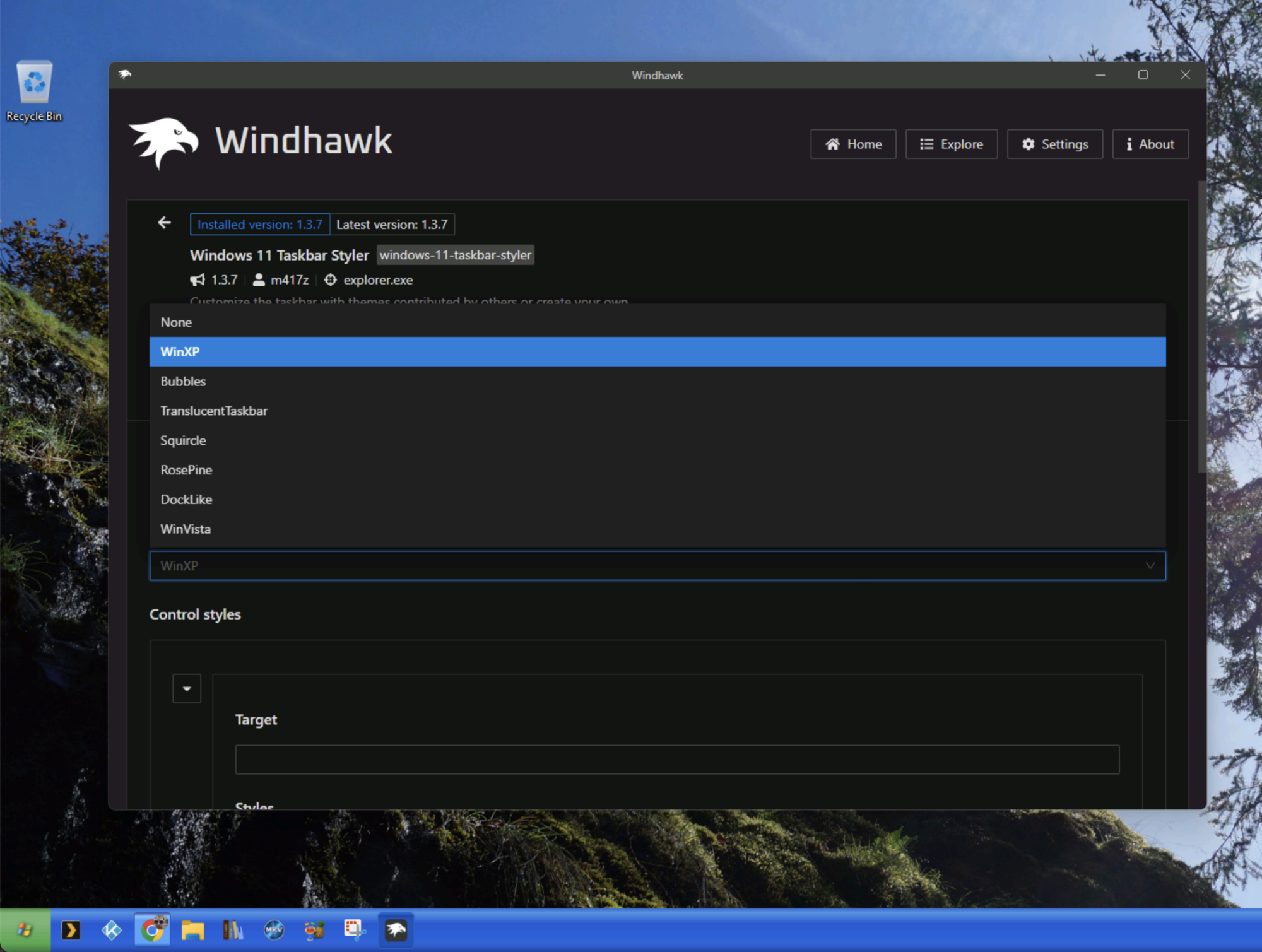In this week’s Patch Tuesday Microsoft alerted users to, among other vulnerabilities, a flaw in Windows Installer that can be exploited by malware or a rogue user to gain SYSTEM-level privileges to hijack a PC.
The vulnerability, CVE-2024-38014, was spotted and privately disclosed by security shop SEC Consult, which has now shared the full details of how this attack works. The researcher has released an open source tool to scan a system for Installer files that can be abused to elevate local privileges.
Microsoft said the bug is already exploited, which may mean it acknowledges that SEC Consult’s exploit for the flaw works, or that bad people are abusing this in the wild, or both
[…]
SECC researcher Michael Baer found the exploitable weakness in January. Fixing it turned out to be a complex task and Microsoft asked for more time to address it with a patch, which it implemented this week. The original plan was to close the hole in May, but that slipped to this September for technical reasons. Now Baer has written a blog post explaining exactly how the attack works.
Essentially, a low privileged user opens an Installer package to repair some already-installed code on a vulnerable Windows system. The user does this by running an .msi file for a program, launching the Installer to handle it, and then selecting the option to repair the program (eg, like this). There is a brief opportunity to hijack that repair process, which runs with full SYSTEM rights, and gain those privileges, giving much more control over the PC.
When the repair process begins, a black command-line window opens up briefly to run a Windows program called certutil.exe. Quickly right clicking on the window’s top bar and selecting “Properties” will stop the program from disappearing and open a dialog box in which the user can click on a web link labeled “legacy console mode.” The OS will then prompt the user to open a browser to handle that link. Select Firefox, ideally, to handle that request.
Then in the browser, press Control-O to open a file, type cmd.exe in the top address bar of the dialog box, hit Enter, and bam – you’ve got a command prompt as SYSTEM. That’s because the Installer spawned the browser with those rights from that link.
[…]
Source: More details on that Windows Installer ‘make me admin’ hole • The Register